File > Print Dialog Box
Printer
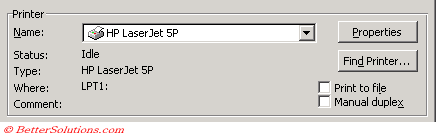 |
Name - Click a printer in the Name box. The information that appears below the Name box applies to the selected printer. The printer you click is the default printer for the rest of the current Word session, or until you change it.
Properties - Click Properties to change Windows printer options for the selected printer. If you want to change Word printing options, click Options instead.
Find Printer - Find and select a network printer based on features, name, location, or model.
Print to file - Prints your document to a file instead of to a printer.
Manual duplex - Enables you to print the document on both sides of the paper if you don't have a duplex printer. After one side has printed, Microsoft Word prompts you to re-feed the paper.
Page Range
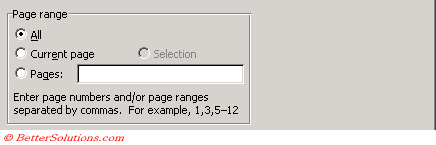 |
All - Prints the entire document.
Current page - Prints the page where the insertion point is located. If more than one page is currently selected, Word prints the page at the start of the selection.
Selection - Prints only the current selection. This option is not available if nothing is selected in your document.
Pages - Prints the pages you type in the Pages box.
Print What
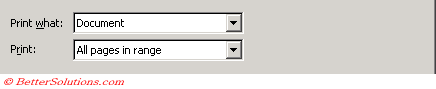 |
Print What - Click the portion of the document you want to print. For example, if you want to print only the document's property information, click Document Properties.
The Print What drop-down contains the following options:
| Document | |
| Document Properties | |
| Document showing markup | |
| List of markup | |
| Styles | |
| Autotext entries | |
| Key assignements |
Print - Click the portion of the document you want to print. This list is unavailable if you select anything other than "Document" or "Document showing markup" in the Print What drop-down
Copies
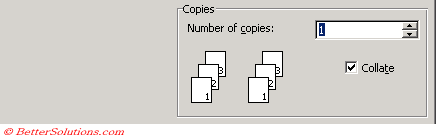 |
Number of Copies - Enter the number of copies you want to print.
Collate - Prints the copies of the document in proper binding order.
Zoom
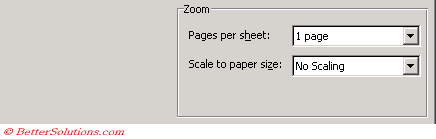 |
Pages per sheet - Select the number of pages in the document that you want to print on each sheet of paper.
Scale to paper size - Select the paper size on which you want to print the document. For example, you can specify that a B4-size document prints on A4-size paper by decreasing the size of the font and the graphics. This feature is similar to the reduce/enlarge feature on a photocopy machine.
© 2025 Better Solutions Limited. All Rights Reserved. © 2025 Better Solutions Limited TopPrevNext