Moving
There are two ways you can move your rows and columns:
1) Cutting and pasting in the usual way using (Edit > Cut) and (Edit > Paste). This is fine although it is possible to overwrite existing data.
2) Using the mouse to drag the rows and columns. This is quicker than cutting and pasting and also has the advantage that you can display a prompt when you are about to overwrite existing data.
You will only be able to drag your rows and columns if your (Tools > Options)(Edit tab, Allow cell drag and drop) is checked.
Checking your options
It is possible to move rows and columns of data by dragging them to a new location with the mouse similar to dragging cells and ranges.
When you drag your rows and columns it is extremely easy to drop the data in the wrong place overwriting existing data.
The Alert before overwriting cells allows you to receive a warning prompt before any existing data is overwritten.
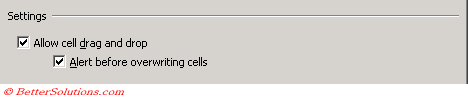 |
Dragging your Columns
If the column you want to move contains a horizontally merged cell, you will not be able to drag the column to a new location. You will have to unmerge the cell first.
The cursor will change to four arrows when it is over the edge of a column heading
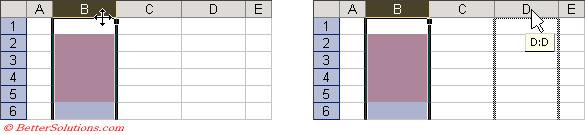 |
Use the Right mouse button to drag the column to the desired location.
right or left mouse button.
Dragging your Rows
If the row you want to move contains a vertically merged cell, you will not be able to drag the row to a new location. You will have to unmerge the cell first.
The cursor will change to four arrows when it is over the edge of a row heading.
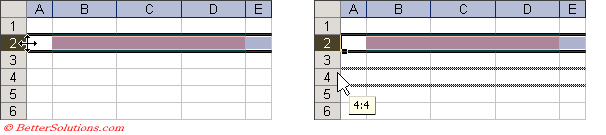 |
Holding down the Ctrl key as you drag a row or column with the mouse will drag a copy of the row or column instead of moving it.
Holding down the Shift key as you drag a row or column will move the row or column.
Shortcut Menu
It is possible to perform the drag and drop method using the Right mouse button (as opposed to the left).
When you release the mouse button when the rows or columns are in there new location a shortcut menu will be displayed giving you a choice of a few more options.
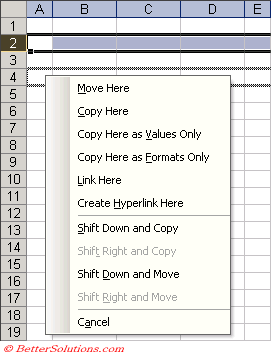 |
Important
If you cut and paste your rows and columns there is no prompt, it is safer to drag using the right mouse button, assuming your (Tools > Options) are set correctly.
© 2026 Better Solutions Limited. All Rights Reserved. © 2026 Better Solutions Limited TopPrevNext