Editor Tab
This tab controls the Code window and Project Explorer settings.
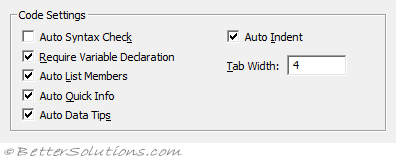 |
Auto Syntax Checker - Determines whether Visual Basic should automatically verify correct syntax after you enter a line of code. This is useful when you are learning VBA initially although once you are familiar with the syntax and you are editing lots of code you may want to switch this off. When this is unchecked, the line is displayed in a different colour (red by default) to indicate a syntax error. For more details, please refer to the Syntax > Auto Syntax Check page. This is ticked by default.
Require Variable Declaration - This should definitely be checked as it prevents incorrect variables from being defined in your code. Selecting this check box will automatically add the statement Option Explicit to any new modules (not existing ones). When this statement is used you must explicitly declare all your variables before using them. This is not ticked by default.
Auto List Members - This should definitely be checked as it will assist you in finding the correct properties and methods for any objects. You can insert the relevant property or method by selecting then by pressing Tab. This is a feature of Intellisense. This is ticked by default.
Auto Quick Info - This should definitely be checked as it displays information about functions and their corresponding parameters. This is a feature of Intellisense. This is ticked by default.
Auto Data Tips - This should definitely be checked as it displays the value of a variable or expression when you hover over with the cursor. This is only available in Break Mode when you are Stepping Through Code. This is ticked by default.
Auto Indent - Repeats the indent of the preceding line when you press Enter - all subsequent lines will start at the indent. You can press Backspace to remove automatic indents. You should use the Tab key to indent your code (not the spacebar). You can then also use (Shift + Tab) to remove an indent. For more information on indenting, please refer to the Syntax page. This is ticked by default.
Tab Width - Defines the number of characters that are passed over by a tab. This can range from 1 to 32 characters (the default is 4). Remember to always use the Tab key and not the spacebar. You can also use (Shift + Tab) to un-indent lines of code. Indenting your code makes it easier to read. Changing this option can cause problems when code is read or edited on different machines. The default is 4.
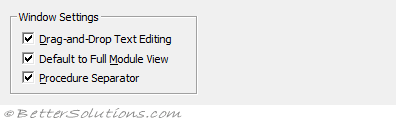 |
Drag & Drop Text Editing - Allows you to drag and drop selections of text from the Code Window into the Immediate & Watch Windows. This is ticked by default.
Default in Full Module View - This decides if you only see one procedure at a time or all the procedures, as a single scrollable list in any new modules (not existing ones). When this option is switched off you will only see one procedure at a time. This is ticked by default.
Procedure Separator - Allows you to display or hide separator bars that appear at the end of each procedure in the Code Window. This is ticked by default.
© 2026 Better Solutions Limited. All Rights Reserved. © 2026 Better Solutions Limited TopPrevNext