Chart Elements
The different parts that make up a chart are referred to as chart elements.
Most of the items on a chart can be repositioned by clicking on an item and dragging it with the right mouse button.
The black handles also indicate that the item could be moved, resized and formatted.
All of these chart items (except the chart area) once selected can be moved around and resized relative to other items.
If you have a pie chart with a really small segment you can select this segment and drag it away from the pie chart to create an expanded pie chart ??
Each chart element can have its own formatting using the Formatting Task Pane
Chart Option Button
The first option button is Chart Elements
SS
Provides quick access to the most common commands.
If you need more options click on More Options at the bottom to display the task pane
Add Chart Elements
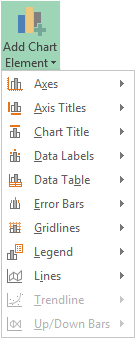 |
Selecting Chart Elements
Clicking on a chart element will select that specific object within the chart. To select the actual chart object, hold down Ctrl when you select the chart.
You can use the "Current Selection" group on the Format Tab to select the different elements on a chart
SS
Small black handles appear around the perimeter of an object to indicate that it has been selected.
You can also use the mouse to select different elements.
For simple charts using the mouse is quicker, however for more advanced charts using the Ribbon Tab is often easier.
Chart Elements - Category Axis, Category Axis Title, Chart Area, Chart Title, Corners, Data Label, Data Labels, Data Table, Display Units Label, Down-Bars, Drop Lines, Error Bars, Floor, Gridlines, High-Low-Lines, Legend, Legend ENtry, Legend Key, Plot Area, Point, Secondary Category Axis, Secondary Category Axis Title, Secondary Value Axis, Secondary Value Axis Title, Series, Series Axis, Series Line, Trendline, Trendline Equation, Up-Bars, Value Axis Title, Value Axis, Walls
Chart Area
The chart area is everything within the outside border.
This is the area that makes up the chart. All charts have a chart area. This includes the plot area and the space outside it.
You need to select the chart area when you want to make changes to the whole chart (i.e. changing the font size displayed on all the chart items).
All charts have a chart area
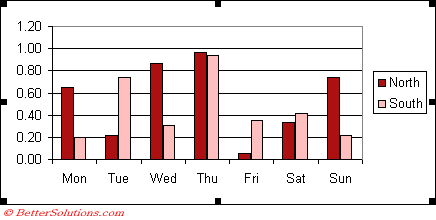 |
Plot Area
The plot area is the area which is enclosed by the two axis. This area can have its own border as well as a background colour.
The plot area is everything enclosed by the axes. This does not include titles, legend, etc.
This is the area enclosed by the two axes. All charts have a plot area. For 3D charts, the plot area can enclose the chart axes and axes titles.
All charts have a plot area
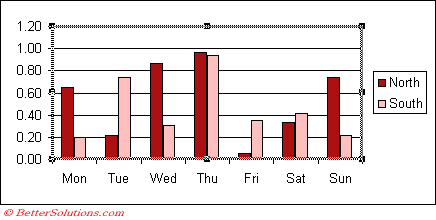 |
Data Marker
Is a piece of data plotted on a chart, normally corresponds to the data in a single cell. This can be a column value, bar, slice, cross or square depending on the type of the chart.
Data Point
These are used to identify individual data points on the series on a chart. Custom and Automatic.
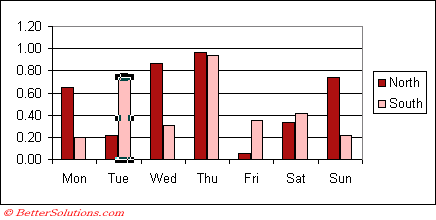 |
Data Series
A data series is a collection of data points (or markers) and normally corresponds to the data within a single row or column. This could be a series of columns, bars or a series of squares or crosses joined together by a line.
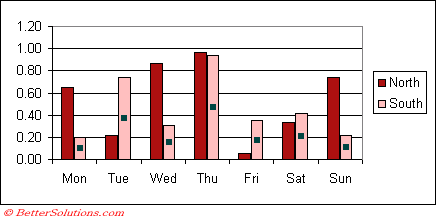 |
As you hover over a particular data point on a chart a screen tip will display the value of that data point. If not then check your (Tools > Options)(Chart tab, "Show Values").
This is always the vertical axis.
© 2025 Better Solutions Limited. All Rights Reserved. © 2025 Better Solutions Limited TopPrevNext